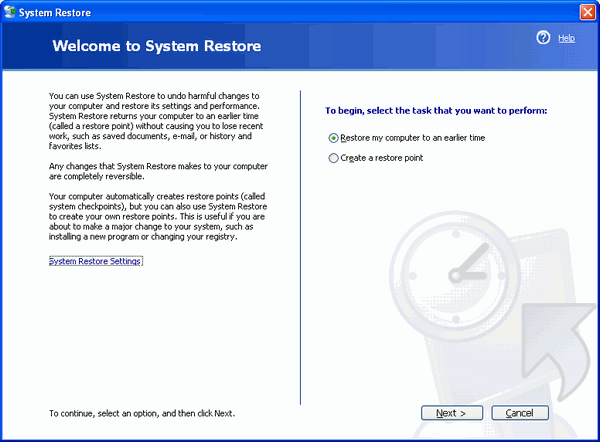HKEY_CURRENT_USER [HKCU] :This registry key contains the configuration information for the user that is currently logged in. The users folders, environment variables, desktop settings, network connections, printers, application preferences, screen colors, and control panel settings are stored here. This information is known as a User Profile.
SUBKEYS of HKEY_CURRENT_USERAssociates sounds with events. For example, it associates sounds with opening menus, minimizing windows, and logging off of Windows.
Stores data for the console subsystem, which hosts all character-mode applications, including the MS-DOS command prompt. In addition, the Console key can contain subkeys for custom command windows.
Contains accessibility, regional, and desktop appearance settings. You configure most of these settings in Control Panel. However, this key contains a handful of useful settings that have no user interface; you can configure them only through the registry.
Stores environment variables that users have set. Each value associates an environment variable with the string that Windows substitutes for the variable. The default values for these entries are in the user's profile.
Contains one subkey for each identity in Microsoft Outlook Express. Outlook Express uses identities to allow multiple users to share a single mail client. With the Windows support for user profiles, one user's settings are separate from other users' settings, so this key is seldom necessary to use.
Contains information about the installed keyboard layouts.
Stores information about mapped network drives. Each subkey in Network is a mapped drive to which Windows connects each time the user logs on to the computer. The subkeys' names are the drive letters to which the drives are mapped. Each drive's key contains settings used to reconnect the drive.
Stores user preferences for printers.
Contains per-user application settings. Windows stores much of its own configuration in this key, too. Microsoft has standardized its organization so that programs store settings in HKCU\Software\Vendor\ Program\ Version\. The variable Vendor is the name of the program's publisher, the variable Program is the name of the program, and the variable Version is the program's version number. Often, as is the case with Windows, Version is simply CurrentVersion.
Contains environment variables that were defined when the user logged on to Windows.
Other subkeys you see in HKCU are usually legacy leftovers or uninteresting. They include UNICODE Program Groups, SessionInformation, and Windows 3.1 Migration Status.